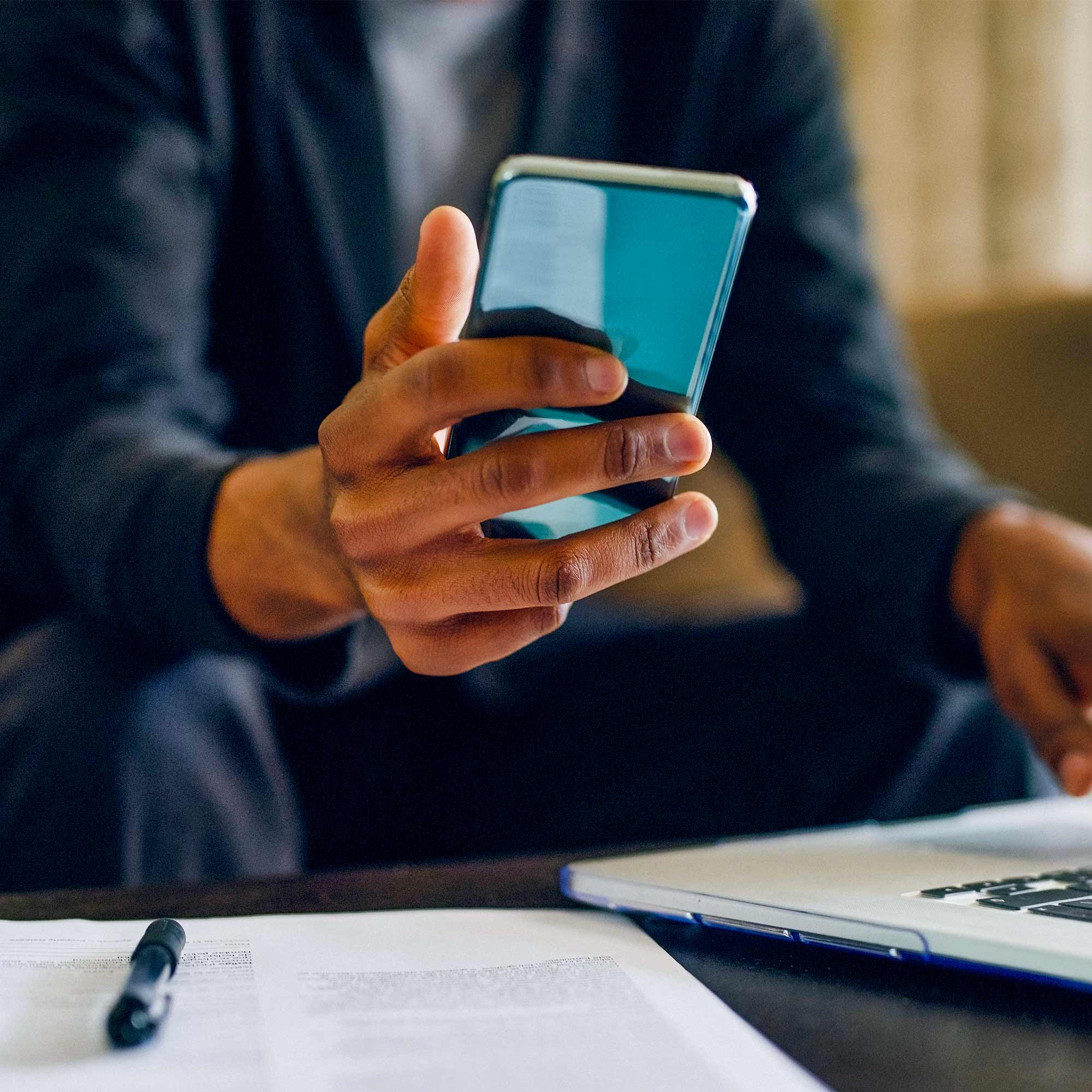Business Mobile Banking FAQs
Do you have questions about business mobile banking? See our FAQs.
Business Mobile Banking
- Requires iOS 13.0 or later, compatible with iPhone, iPad, and iPod touch
- Android OS 7.0 and up, various devices (Smartphone only)
Zelle® for your business
Eligible small business accounts can send, receive or request money with Zelle®. Your organization must request access for Zelle®, and once received, company users may be entitled for the service. To access Zelle® for the first time, log in to the MidFirst Business Mobile app or Business Online Banking and select “Send Money with Zelle®.”
Enter your email address or U.S. mobile number, receive a one-time verification code, enter it, accept the terms and conditions, and you’re ready to start sending and receiving money with Zelle®.
To send money with Zelle®, simply select someone from your mobile device’s contacts (or add a trusted recipient’s email address or U.S. mobile number), add the amount you’d like to send and an optional note, review, then hit “Send.” In most cases, the money is available to your recipient in minutes1.
If the small business or consumer you send money to has already enrolled with Zelle® through their banking app, the money is sent directly to their bank account and cannot be canceled. It’s important to only send money to customers, vendors or individuals you trust, and always ensure you’ve used the correct email address or U.S. mobile number when sending money.
To receive money using Zelle® with a small business account, share your enrolled email address or U.S. mobile number with your customer and ask them to send you payment with Zelle® right from their banking app. No need to share any sensitive account details. After the consumer sends you payment with Zelle®, you will receive your money directly into your enrolled MidFirst bank account.
To request money using Zelle® with a small business account, click “Send Money with Zelle®,” select “Request,” enter individual’s email address or U.S. mobile number, confirm the recipient is correct and tap “Request.”
If your customer is using Zelle® through their banking app, they’ll be able to pay you with Zelle®. You’ll receive a payment notification once your customer has sent you money in response to your request. If your customer is enrolled in the Zelle® app, they will not be able to send you money with Zelle®, and you should arrange for a different payment method.
- Tell customers verbally that you accept payments with Zelle®, and that they can easily send you money right from their banking app.
- Include it on an invoice. We recommend adding “I accept payments with Zelle®” or “Pay me with Zelle®.”
- Use Zelle® to request money from your customers (which will send them a notification telling them you’ve requested payment with Zelle®)2.
Your organization must request access for Zelle®, and once received, company users may be entitled for the service. To access Zelle® for the first time, simply log in to MidFirst Bank’s Business mobile app or Business Online Banking and select “Send Money with Zelle®.” Then, enter an email address or U.S. mobile number to connect to your small business bank account.
Important note: If you already use Zelle® for personal use, you must use a different email address or U.S. mobile number than the one you used to enroll your personal bank account. For example, name@email.com would be connected to your personal checking account, and 555-555-1234 would be connected to your small business bank account.
You can only cancel a payment if the small business or consumer you sent money to hasn’t yet enrolled with Zelle®. To check whether the payment is still pending because the recipient hasn’t yet enrolled, navigate to your activity page, choose the payment you want to cancel and then select “Cancel This Payment.” If you do not see this option available, please call 877.516.2777 for assistance with canceling the pending payment.
If you send money to a small business or consumer that has already enrolled with Zelle® through their bank or credit union’s mobile app, the money is sent directly to their bank account and cannot be canceled. This is why it’s important to only send money to people you know and trust, and always ensure you’ve used the correct email address or U.S. mobile number when sending money.
If you try to send money to a consumer who is enrolled in the Zelle® app instead of through their financial institution, a message will pop up to let you know the payment cannot be completed. With small business accounts, Zelle® does not currently support sending or receiving money to users enrolled in the Zelle® app.
If you sent money to the wrong person, please immediately call our customer support team at 877.516.2777 so we can help you.