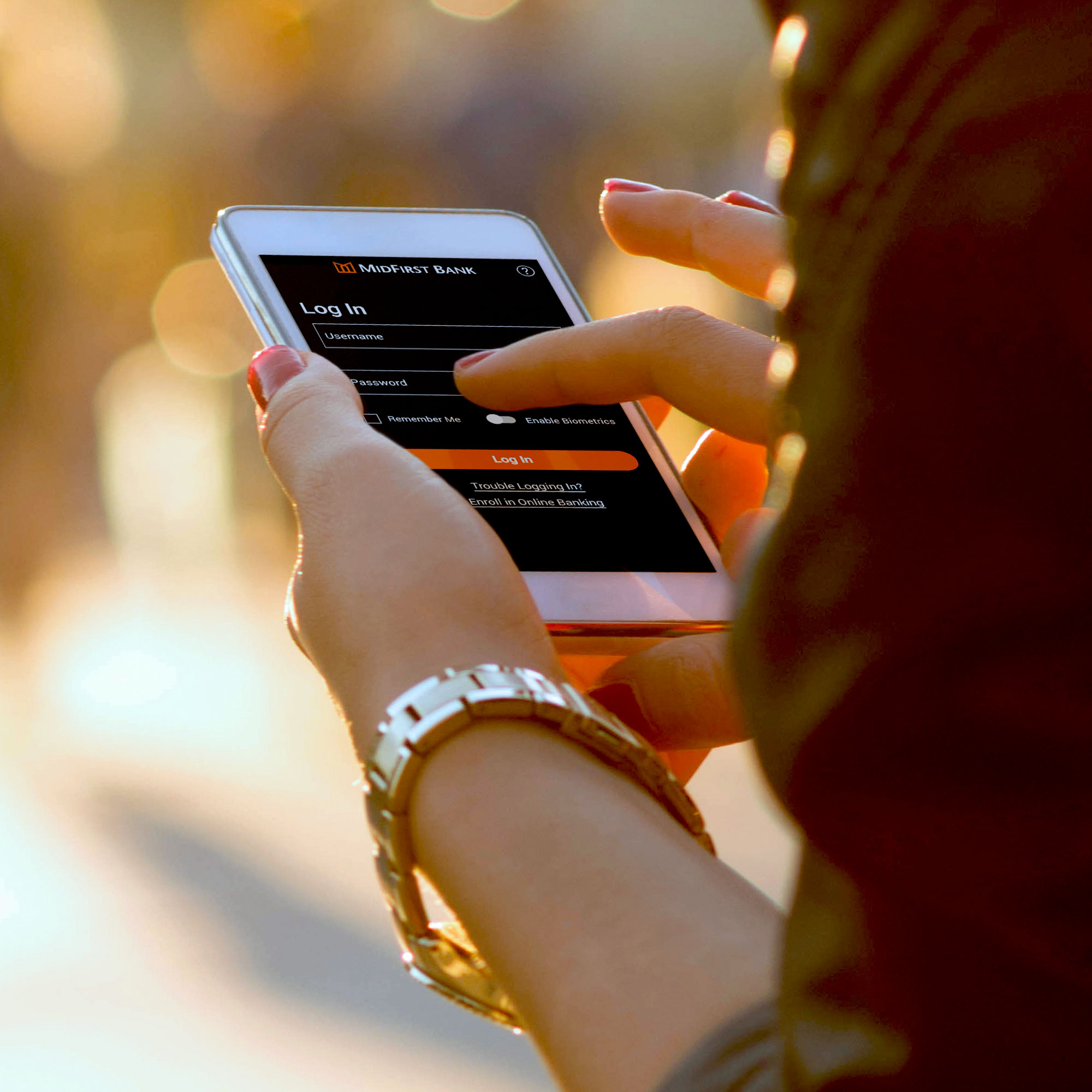Mobile Banking FAQs
Do you have questions about our mobile banking app? See our top FAQs.
Jump To:
Mobile Banking
For maximum performance, some users may need to perform additional steps to clear legacy data that could affect functionality. Here are some helpful tips for improving performance or addressing issues.
iPhone
Simply delete and reinstall the Mobile App if you are experiencing issues. You might also need to clear your browser history and website data within the Safari options under Settings.
Android
Go to your Application Manager under Settings, select Force Stop App and clear your Cache and Data. Then, delete and reinstall the Mobile App.
iPhone
Simply delete and reinstall the Mobile App if you are experiencing issues. You might also need to clear your browser history and website data within the Safari options under Settings.
Android
Go to your Application Manager under Settings, select Force Stop App and clear your Cache and Data. Then, delete and reinstall the Mobile App.
The MidFirst Bank App gives you access to your banking account(s) from your iPhone, iPad, Android phone or Android tablet through a downloadable mobile banking application. It allows you to view account balances, search account activity, transfer funds, pay bills and deposit checks.
There is no charge associated with the service. However, there may be charges associated with data usage on your phone or device. Check with your wireless phone carrier for more information.
No, you must enroll in Personal Online Banking prior to using the MidFirst Bank App or MidFirst Bank Mobile Deposit. However, by downloading the MidFirst Bank App, you can select "Enroll in Online Banking" and be taken through the enrollment process directly through the app.
Yes, the mobile application allows your user ID to be saved. When logging in to the MidFirst Bank App, you may save your user ID by selecting "Remember Me" from the Log In screen. For enhanced security, the user ID will then be presented in the future in a masked format, hiding some of the characters. You may remove the user ID anytime by unchecking the "Remember Me" box.
Yes, you must agree to the MidFirst Bank Online and Mobile Banking Customer Agreement to use the service.
Yes, download the app to another iPhone, iPad, Android phone or Android tablet. When prompted with One Time Passcode (OTP), check the "Remember Device" box below the OTP entry, to ensure you don't get OTP on this device every time you log in.
Yes, you can schedule bill payments and add new payees using the MidFirst Bank App.
Please call 888.MIDFIRST (888.643.3477), option 6.
Face ID & Touch ID
To utilize the Biometrics feature for the MidFirst Bank App, the user must first complete the Biometrics setup on their device from the Log In screen by selecting Use Face ID or Use Touch ID. Once Biometrics has been set up on your device, open the MidFirst Bank App and sign in using your User ID and Password. Toggle "Enable Biometrics" and sign in using your User ID and Password. Biometrics has now been set up.
Touch ID is available only to users who have an enabled Android device. This feature is unavailable on iPhones or iPads, where you will use Face ID for biometric login. Biometric features may also be disabled anytime, requiring the user to use a User ID and Password for added security.
Mobile Deposit
In most cases, eligible accounts will automatically be available for MidFirst Bank Mobile Deposit after you log in to the app. All accounts which meet the requirements are available.
Most domestic checks may be processed through MidFirst Bank Mobile Deposit. We are unable to accept money orders, foreign items, savings bonds or third-party checks through MidFirst Bank Mobile Deposit.
Yes, there is a daily limit of $7,500 and a monthly limit of $15,000. There is also a transaction limit of eight deposits per day. For details, please review the MidFirst Bank Online and Mobile Banking Customer Agreement.
Yes, during the deposit process, you must photograph the front and back of your check. The MidFirst Bank Mobile Deposit will step you through the process.
You should write “For Deposit at MidFirst Bank Only” and have all required parties endorse the back of the check exactly as it is on the front.
You will receive an email notification when your deposit has been received. You will then receive a second email notification regarding the status of your deposit. This email will indicate if the deposit was approved or declined for processing. If declined, a reason will be provided.
Deposits may be made with MidFirst Bank Mobile Deposit at any time. If your deposit is approved by MidFirst before our Monday–Friday cutoff time at 8 p.m. Central time, your deposit will post to your account the next business day. Funds availability may be limited under certain conditions. Please refer to the MidFirst Bank Online and Mobile Banking Customer Agreement for more information.
For most deposits, the balance will be available the next business day. Once the deposit has been approved, you will receive an email notification. We may delay the availability of your deposit by placing a hold on this check. If we do, we will notify you by mail. Please reference your Account Agreement for more information.
You can retake photographs of the check before submitting, or you may cancel the deposit. Also, the MidFirst Bank App will notify you if the image is unclear for processing. If you cannot photograph a clear image, please take or mail your deposit to a MidFirst banking center for processing.
No, you must retain the check for 15 business days from the date when it was deposited through the MidFirst Bank App. You should mark each imaged item as "electronically presented" or "scanned" after it is transmitted to MidFirst. Once 15 business days have passed, you may securely destroy the check. Do not VOID the check after submittal in the event the deposit is not approved and needs to be resubmitted. Please refer to the MidFirst Bank Online and Mobile Banking Customer Agreement for more information.
Yes, after the deposit has been processed, you may view your transaction history in the MidFirst Bank App.
Yes, you can view images of your recent mobile deposits. Log in to the MidFirst Bank App, and choose "Deposit" on the menu. Under the Deposit History tab, you can view recent mobile deposit images. Once posted, an image of deposited checks is also visible within the transaction history for the applicable account.
You may start using MidFirst Bank Mobile Deposit immediately after opening your account.
No, you do not need to resubmit your deposit. If you entered the wrong amount for the deposit, MidFirst Bank will correct the error. The correction will be noted in the email confirming the deposit.
If the same deposit is submitted twice, it will be identified and corrected during account processing. Should this occur, you will receive a declined deposit notification for the second deposit received through the MidFirst Bank Mobile Deposit service.
If a deposit is returned, please do not redeposit the check within MidFirst Bank Mobile Deposit. You will receive written communication from MidFirst through the U.S. Postal Service if a deposit is returned.
For additional assistance, please call 888.MIDFIRST (888.643.3477), option 6.
Zelle®
Zelle® is a convenient way to send and receive money with friends, family and other people you know and trust. You can send money to a recipient with an eligible United States-based bank account using their email address or United States mobile phone number, and money will be available to use in minutes if they’re already enrolled with Zelle®. Your account information and activity stay private. You should not use the Zelle® payment service to send money to recipients you do not know or you do not trust.
Yes, you must be 17 years of age to send and receive money through Zelle®.
To enroll, sign in to the MidFirst Bank App and tap Zelle® from the selection at the bottom of the app home screen. Select "enroll now" and then accept the Zelle® Service Terms and Conditions. Check the box for each account you would like to enroll and then select "Enroll in Zelle®". From there you'll be able to send or request money using Zelle®.
If your payment has already been sent, it cannot be canceled. You should only use Zelle® to send and receive money with people you know and trust. Always remember to carefully verify your recipient’s email address or United States mobile number before you send money.
If you enrolled at MidFirst Bank, we can help determine the account your phone number/email address is linked to. If you did not enroll with us, call Zelle® customer support at 844.428.8542, and they can determine if you are already enrolled with Zelle® and where you are enrolled. In addition, if your phone number or email address is linked to an account elsewhere, you'll have the option to transfer it to your MidFirst account once you've completed the enrollment process through the MidFirst Bank App.
There is no charge when Zelle® transactions are conducted through the MidFirst Bank App. Your mobile carrier’s messaging and data rates may apply.
Yes, as a security feature, MidFirst sets limits on how much money you can send per day and the frequency with which you can send money.
With Zelle®, you can send money to a recipient you know and trust with an eligible bank account in the U.S.
No, not at this time.
Log in to your MidFirst Bank App, tap Zelle® and select “Activity.” If the payment is listed within Pending Activity as “Waiting for response,” the recipient has not yet enrolled with Zelle® and has not received the money. If the payment is listed within History Activity as “Sent,” the money should appear in their account within three business days.
If your recipient did not receive your payment, make sure they have enrolled and have registered an email address or a United States mobile number with Zelle®. If they are registered, check that the email address or United States mobile number you used to send money to your recipient is associated with your recipient’s Zelle® profile. You can also check the payment status in your Zelle® Activity. If your recipient’s email address or United States mobile number is not registered with Zelle®, it could take up to three business days for them to receive the money once registration is completed. In some cases, payments may also be delayed or blocked for your protection. For additional help, you can call 888.MIDFIRST (888.643.3477).
No, you can only use Zelle® to send money to bank accounts in the United States.
As of March 31, 2025, all users must be enrolled through one of the more than 2,200 banks and credit unions that offer Zelle® to send and receive money. You can find the updated list of participating banks and credit unions that are live with Zelle® at Zellepay.com. If their bank or credit union is not listed, we recommend you use another payment method at this time.
To send a request, access Zelle® through your MidFirst Bank App and select “Request.” From here, select a recipient from your list of contacts or add a contact by entering the name and phone number/email address for the contact. Next, enter the amount, review it and select “Send.”
Money sent with Zelle® is typically available to an enrolled recipient within minutes. If your recipient has not yet enrolled, it may take between one to three business days after they enroll for the money to be available. This is a security feature of Zelle® designed for your protection. Please note that both parties must be enrolled in the Zelle® payment service through a participating financial institution.
To receive money, you will first need to enroll your email address or mobile number with Zelle®; you should then be able to receive payments through Zelle®.
Once registered with Zelle®, you do not need to accept a Zelle® payment. If you receive money, MidFirst will automatically deposit it into your account enrolled in Zelle®.
Digital Wallet Services
Digital Wallet services allow you to make payments using your eligible mobile and wearable devices without having the physical card. Once you add your eligible debit or credit card to a device with one of these services, the card number is assigned a digital account number called a token. This token is securely stored on the respective device in place of the card number.
MidFirst Bank debit and credit cards are compatible with Apple Pay®, Google Pay™, Samsung Pay and Garmin Pay™.
Digital Wallets work almost anywhere that a card can be swiped, inserted or tapped, using either NFC or Magnetic Secure Transmission technology. Any merchant where contactless payments are accepted will be available for Digital Wallet purchases. Additionally, mobile purchases can be made on the device using your Digital Wallet.
Most MidFirst Bank debit and credit cards are available for use with your Digital Wallet.
By using a digital token, you no longer need to share your personal account information when shopping. This reduces the threat of sensitive data being stored or compromised since only the digital account number is passed on to the merchant.
Yes, you can add your debit or credit card to up to 10 devices each.
If you believe your device or Digital Wallet card information has been lost, stolen or compromised in any way, call Digital Wallet Support at 877.613.3245 for debit cards or 844.216.8256 for credit cards. You can also go to your associated Digital Wallet service account to temporarily suspend or permanently remove the ability to make payments from your device, even if your device is offline.
For security purposes, we may prompt you to call our Digital Wallet support number to confirm certain information in order to verify your account. Hours of operation: Monday – Sunday: 7:30 a.m. – 10 p.m. Central time.
Locate the card in your Digital Wallet and select "Remove Card" to delete it from the mobile or wearable device. This will delete the associated digital account number, but the physical card can still be used for purchases.
If you need to make a return for a purchase made with your Digital Wallet, you can receive refunds to your account. The key difference is that you may be asked to provide the cashier the last four digits of your Device Account Number instead of the last four digits of your card number. To find the last four digits of your Device Account Number for your card, locate the card in the Digital Wallet section of your device under "Settings."
No, if you need to activate your MidFirst card for your Digital Wallet or have questions, please call Digital Wallet Support. For debit cards, call 877.613.3245. For credit cards, call 844.216.8256.
Digital Wallet transactions will appear just like a standard debit or credit card transaction on your statement, online and within Digital Banking.
Yes, Digital Wallet transactions will count the same as normal card transactions.